Introduction
The next flagship Galaxy tablet is here, and it is huuuge! The Tab S9 Ultra is among the largest slates on the market, and it encompasses everything Samsung has to offer in 2023 for design, screen, hardware, and pen input.

The Samsung Galaxy Tab S9 Ultra is actually part of a trio of tablets (S9, S9+, S9 Ultra), which differ in size and camera count. They all have OLED screens, the latest hardware, aluminum unibodies, and bundled S-Pens.
So, the Tab S9 Ultra is based on a 14.6-inch Dynamic AMOLED 2X screen and runs on the most powerful Snapdragon 8 Gen 2 chip for Galaxy. It is wrapped in a classic aluminum unibody, one that is IP68-rated for dust and water resistance.
This tablet has the most cameras among the Tab S9 generation. It has a 13MP primary and an 8MP ultrawide cameras at the back. And then it packs a 12MP standard and a 12MP ultrawide imager at the front. The latter is responsible for the controversial screen notch.

The specs sheet is well-rounded with four powerful speakers, a large 11,200 mAh battery, 5G connectivity, a microSD expansion slot, and a UD fingerprint scanner. There is also a bundled S-Pen, IP68-rated at that, which rechargers magnetically on the back of the tablet. The Tab S9 Ultra comes with Android 13, One UI 5.1, and DeX support.
Samsung Galaxy Tab S9 Ultra specs at a glance:
- Body: 326.4x208.6x5.5mm, 732g; Glass front, aluminum frame, aluminum back; IP68 dust/water resistant (up to 1.5m for 30 min), Stylus, 2.8ms latency (Bluetooth integration, accelerometer, gyro).
- Display: 14.60" Dynamic AMOLED 2X, 120Hz, HDR10+, 1848x2960px resolution, 14.42:9 aspect ratio, 239ppi.
- Chipset: Qualcomm SM8550-AB Snapdragon 8 Gen 2 (4 nm): Octa-core (1x3.36 GHz Cortex-X3 & 2x2.8 GHz Cortex-A715 & 2x2.8 GHz Cortex-A710 & 3x2.0 GHz Cortex-A510); Adreno 740.
- Memory: 256GB 12GB RAM, 512GB 12GB RAM, 1TB 16GB RAM; UFS; microSDXC (dedicated slot).
- OS/Software: Android 13, One UI 5.1.
- Rear camera: Wide (main): 13 MP, f/2.0, 26mm, 1/3.4", 1.0µm, AF; Ultra wide angle: 8 MP, f/2.2.
- Front camera: Wide (main): 12 MP, f/2.2, 26mm; Ultra wide angle: 12 MP, f/2.4, 120˚.
- Video capture: Rear camera: 4K@30fps, 1080p@30fps; Front camera: 4K@30fps, 1080p@30fps.
- Battery: 11200mAh; 45W wired.
- Connectivity: 5G; Wi-Fi 6e; BT 5.3, dual-SIM (nanoSIM, eSIM).
- Misc: Fingerprint reader (under display, optical); stereo speakers (4 speakers); Wireless Samsung DeX.
We think the Galaxy Tab S9 Ultra is packing everything a tablet these days should offer. In fact, it could have spared us a camera or two, and we would have still said that.
Unboxing the Galaxy Tab S9 Ultra
The retail box of the Galaxy Tab S9 Ultra is incredibly thin, and there is a reason for that - it contains only the 5.5mm tablet, an S-Pen, and a USB-C cable. There is nothing else in the box.

The Galaxy Tab S9 Ultra supports 45W fast charging, so if you want to make use of that - you will need to shop for either Samsung's or a third-party USB-PD/PPS fast charger.
Design, build quality, handling
The Galaxy Tab S9 Ultra is a large tablet, alright, but impressively thin and well-balanced. There is little to experiment with the tablet design, understandably, so Samsung has been sticking to the basics for a while, and we do think it has found a rather timeless classic it can continue to safely use in the generations to come.

The Tab S9 Ultra uses an aluminum unibody with rounded corners and flat sides. The huge 14.6-inch AMOLED is covered with a Gorilla Glass sheet, while everything else is metal with a matte surface.

The frame, which is a part of the unibody, is also flat and incredibly thin - it's 5.5mm only! Its rather sharp edges do help for a comfortable and secure grip no matter the tablet's orientation.
The Tab S9 Ultra is IP68-rated for dust and water resistance, which is not expected from a tablet but is always nice to have. You can work, read, browse, game, watch or listen to multimedia in the tub or by the pool worry-free.
The S-Pen that comes bundled with the tablet has a dedicated charging bed on the back, with strong enough magnets to properly hold it there. You can also stick the Pen to either of the long sides, but it cannot charge there.
By the way, Samsung has improved the S-Pen, and it is now IP68-rated for dust and water resistance. It is an active one and supports low-latency input (2.8ms).

And now, a quick tour around the Galaxy Tab S9 Ultra.
The front has the 14.6-inch AMOLED screen with high resolution, 120Hz refresh rate, and HDR10+ support. Unlike the other Tab S9 models, it features a small notch on one of its longer sides. Here are the two front 12MP cameras with a wide- and an ultrawide-angle lenses. We can argue that this was entirely unnecessary, but it is what it is.
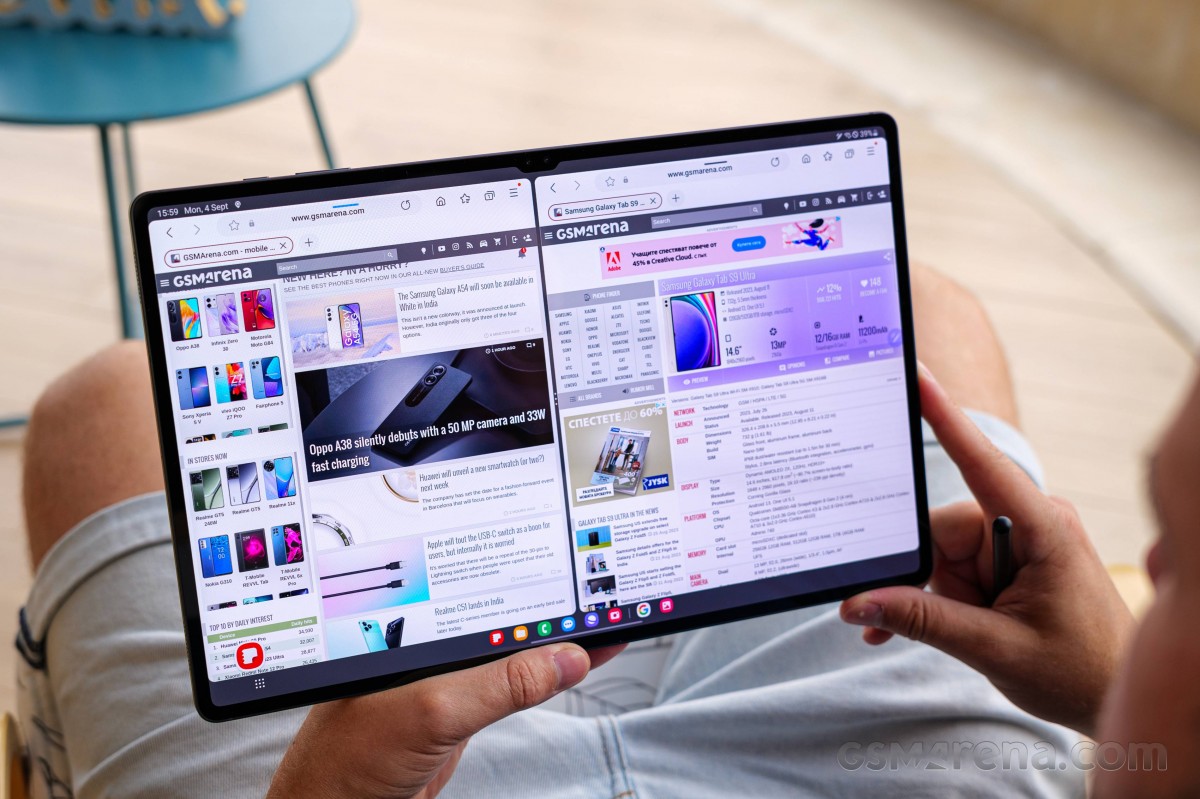
There is also an under-display fingerprint scanner near the bottom if you are holding the tablet in portrait orientation, near the USB-C port. Most tablets these days lack a fingerprint scanner.
The Tab S9 Ultra has four speakers, two on each of the short sides. Also, on the short sides - one has the USB-C port, and the other one has a microphone.

The power/lock key, the volume control, the SIM and microSD bed, and two microphones are on the long side that serves as a top if the Tab S9 Ultra is in landscape orientation.

Keeping this orientation in mind, the keyboard dock connector is at the bottom / the other long side.

Remember that both long sides have hidden magnets to hold the S-Pen.
Finally, the back is flat, with a visible spot for the S-Pen's charging bed. The two rear cameras are around with jutting out metal rings. There is also a single LED flash.

The Ultra supports 5G connectivity, among all sorts of other connections, so you can clearly see its antenna around its body.

The Galaxy Tab S9 Ultra is a massive device, no two ways about it. It's wonderful for movies and browsing, great for working with a wireless keyboard, too. It is not that easy to handle and operate even with two hands, but if you must have that size - you will eventually get used to it, just like we did after a couple of days.
Display
The Samsung Galaxy Tab S9 Ultra has a 14.6-inch Dynamic AMOLED 2X display of 2,960 x 1,848 pixels or 239ppi density. It supports dynamic 120Hz refresh rate and HDR10+ streaming.

The panel has a small notch, which is a rare sight on a tablet and a controversial one, too.
The display protection is handled by a piece of Gorilla Glass, though the exact revision is unclear.
While the screen does support a wide color gamut, there is no 10-but color depth and hence the default 16.7 million possible colors. Samsung has no 1B display so far, and we didn't expect it to premiere one on this tablet anyway.
Let's start with our display measurements.
This generation of tablets introduces Vision Booster, which improves the text and photos, and other content, under bright light. It boosts the screen brightness and uses contrast improvements, and it can offer up to 1,750nits of peak brightness.
We measured 353 nits of maximum brightness when controlling it manually from the slider. The screen can go up to 642nits in Auto mode when faced with bright light. These are solid numbers for a tablet. The screen goes brighter when the white surface goes smaller, so we do believe it will go way over 1,000nits in a small area when needed.
The minimum brightness at point white was just 1.7nit.
Color accuracy
The Galaxy Tab S9 Ultra offers two color modes - Vivid (wide color, DCI-P3) and Natural (standard color, sRGB). The accuracy of both is consistently good across both models.
The Vivid mode has a slightly cooler color temperature compared to the Natural one, but you can tune the temperature via a dedicated slider and get similar results.
You can also tune RGB saturation to your liking if that's your thing.
Refresh rate
The Samsung Galaxy Tab S9 Ultra has two Motion Smoothness modes - Adaptive and Standard. According to the description, the Adaptive one switches automatically between different modes and can do up to 120Hz, while the Standard one does the same but only goes up to 60Hz for longer battery life.
According to the device hardware scanning apps, the screen supports these fixed steps - 30Hz, 60Hz, and 120Hz.
When using the Adaptive mode, we saw the screen use 120Hz across the interface and all compatible apps and many games (excluding those limited to 60fps). When the picture is static, then the software usually dials down to 30Hz.
Video streaming and playback are done in an adaptive fashion, too, depending on the actual video. For example, 24fps and 30fps videos are shown at 30Hz refresh, while above 30fps clips use 60Hz.
When using the Standard mode, the refresh rate behaves as in Adaptive but with a cap of 60Hz. Meaning it uses 30Hz, where applicable.
Streaming and HDR
The Samsung Galaxy Tab S9 Ultra displays support HDR10+, which is recognized by all popular streaming apps. And thanks to the Widevine L1 support, they all stream 1080p HDR10 content hassle-free.
Battery life
The Galaxy Tab S9 Ultra is powered by a large 11,200mAh battery. It supports 45W fast charging.
The Galaxy Tab S9 Ultra clocked 7 hours and 45 minutes on our web browsing script, which is an alright score for a tablet. Many of our pages have bright backgrounds, which usually affects the test significantly, given the large OLED screen that needs lighting up.
When it comes to video playback, the Galaxy Tab S9 Ultra did 10 hours and 28 minutes before its battery dropped to 10% when playing looped videos in fullscreen view.
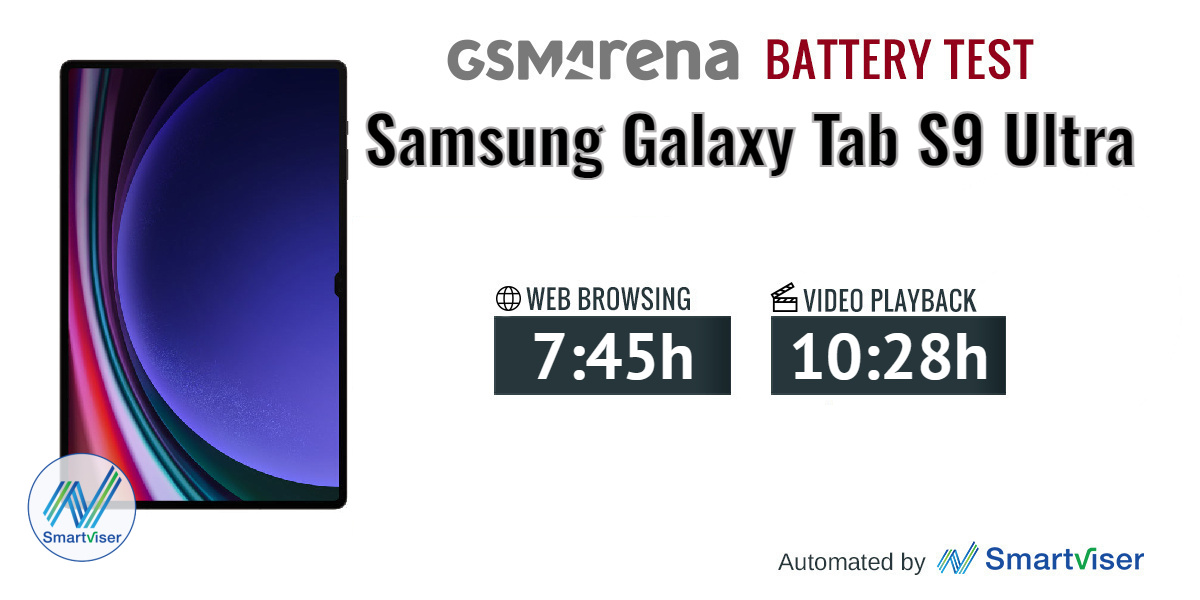
We don't calculate tablet endurance ratings as our formula for phones takes standby battery draw into account. Applying the same formula for tablets with their larger batteries doesn't make sense because their standby power draw is minimal, so we focus on the active screen-on tests instead.
Charging speed
The Samsung Galaxy Tab S9 Ultra supports up to 45W fast charging. There is no adapter supplied with the tablet. We used Samsung's 45W PD+PPS charger for our test.
The 45W adapter recharged the empty 11,200mAh battery to 17% in 15 minutes and up to 32% in 30 minutes. A full charge took 2 hours and 8 minutes.
The battery options include features like Power Saving mode, Adaptive Battery (puts some apps to sleep automatically), enable/disable fast wired charging. There is also the Protect Battery option, which limits the maximum charge of the battery to 85% for prolonged maximum lifespan.
Speakers
The Galaxy Tab S9 Ultra has four speakers with support for Dolby Atmos, and they are quite loud.

The slate scored an Excellent mark on our loudness test! In addition to the impressive loudness, the Tab S9 Ultra also offers superb audio quality - the sound is rich from bass to highs.
We carried out the test with Dolby Atmos On. We tried it again with Dolby Atmos disabled, and we found the speakers sound almost identical, but slightly quieter.
Use the Playback controls to listen to the phone sample recordings (best use headphones). We measure the average loudness of the speakers in LUFS. A lower absolute value means a louder sound. A look at the frequency response chart will tell you how far off the ideal "0db" flat line is the reproduction of the bass, treble, and mid frequencies. You can add more phones to compare how they differ. The scores and ratings are not comparable with our older loudspeaker test. Learn more about how we test here.
Android 13 and One UI 5.1 with DeX mode
The Galaxy Tab S9 Ultra boots Android 13 with One UI 5.1 at launch. The interface supports tablet and DeX mode, and you can easily switch between those two anytime.

The S9 Ultra defaults to its tablet view by default. Unless you manually switch to desktop (DeX) mode, this is how you will use the slate. There are a couple of major differences between tablet and desktop view - the interface and icon scaling; the homescreen look and behavior, and how multi-tasking is done.
Tablet View
So, the One UI tablet view is basically an enlarged version of the One UI we've all seen on the most recent Galaxy smartphones. Let's take a peek.
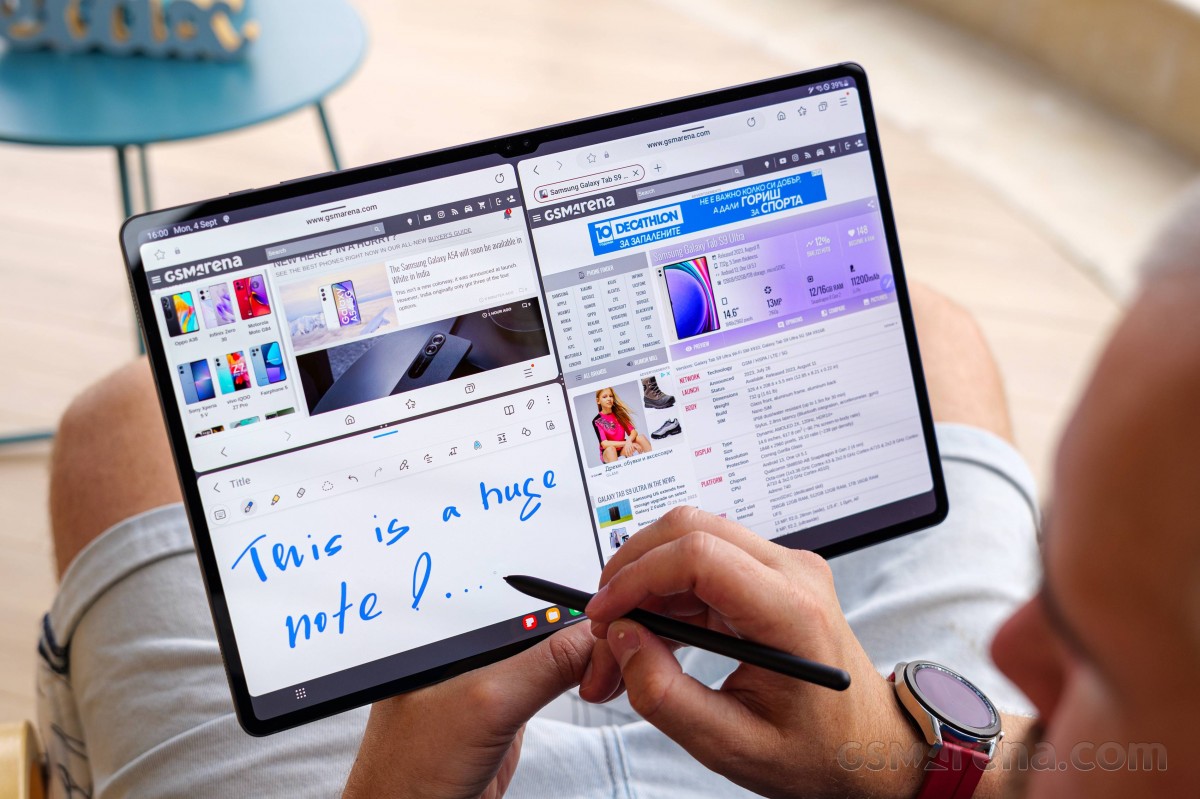
The basics of the UI are the same as on any other Samsung rocking One UI 5. You populate homescreen pages with apps, folders, and widgets; there is an app drawer, too. The leftmost page is the usual Google Feed. The notification area is familiar, too, just unusually large. A new addition from One UI 5 is the dock - it shows favorite and opened apps. You can hide and show it by using the gesture line (tap and hold).
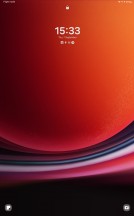

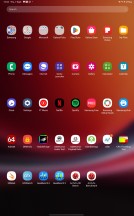
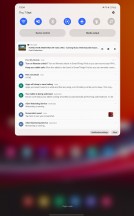
Lockscreen • Homescreen • App Drawer • Notifications
Biometric security on the Galaxy Tab S9 Ultra comes in one of two shapes - fingerprint authentication and facial recognition. Once we thought the optical under-screen fingerprint scanner is an odd feature on the slate, but we have to admit we've grown to like it. It is very fast and accurate as far as these sensors go. Face recognition will offer a more convenient (if not as secure) access to your homescreen, too.
Multi-tasking in the tablet view is done as on the recent Galaxy smartphones - via the Task Switcher. While in the task switcher you just tap on an app icon, and you can choose between Split Screen view and Pop-Up view. Not all apps support pop-up mode, but the majority can do Split Screen view.
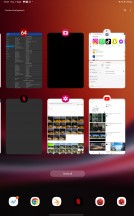

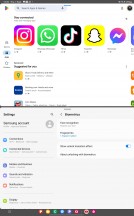
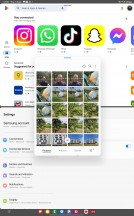
Task Switcher • Pop-up view • Split view • Mixed view
Edge panels are present on the Galaxy Tab S9 Ultra, and you can launch quickly various apps in whatever mode - standard, split-screen, pop-up.
And just a quick note before we wrap this part up - while we've used the Tab S9 Ultra mostly in portrait orientation, everything is also optimized and will work in landscape view - from the homescreens, through the setting menus and all the apps we had installed.
DeX (desktop) View
The DeX mode, not to be mistaken with the wireless DeX option, is a desktop-oriented interface for the Galaxy Tab S9 Ultra. You can trigger the DeX view from Settings or the Notification Center. The Samsung logo will appear, and your Android OS will switch from tablet to desktop-friendly mode.
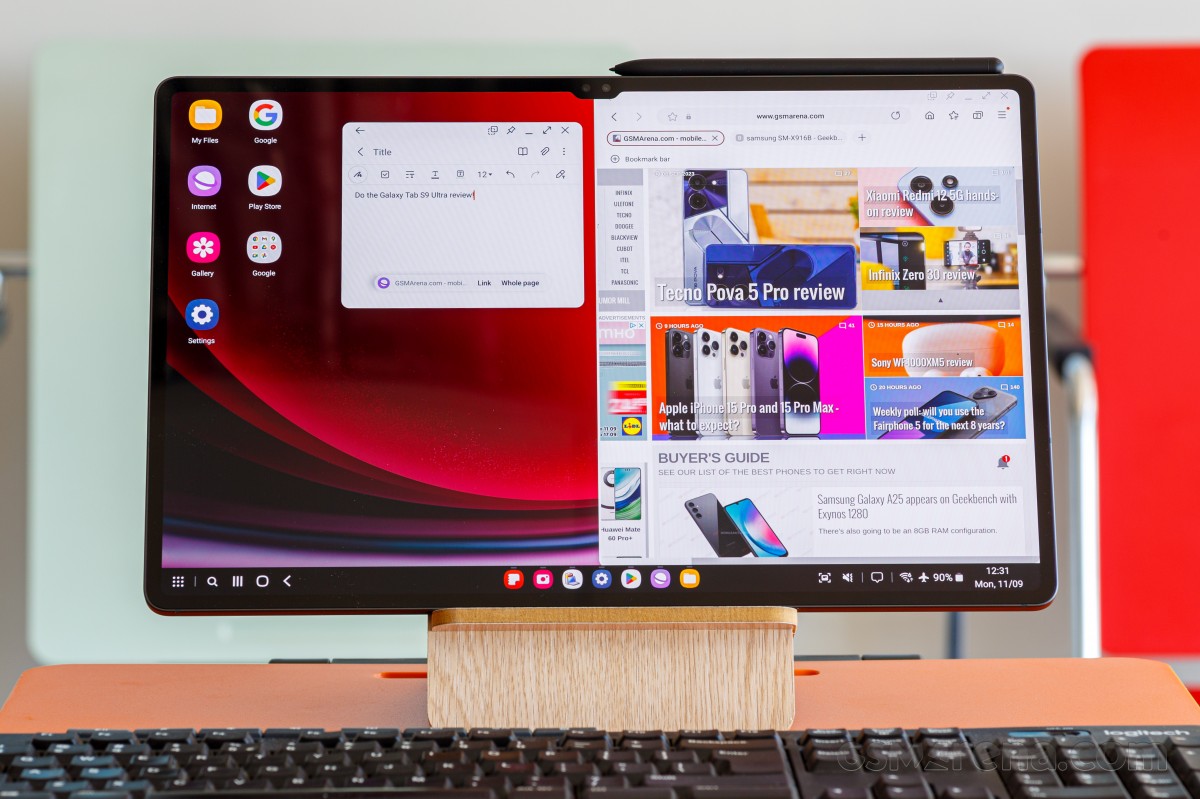
And it is exactly what the name suggests. The Galaxy Tab S9 Ultra is exclusively in landscape mode with Windows-like desktop where you put your apps. The Notification Center with the toggles has moved to the bottom right corner and is easily reachable with your right hand.
There is a taskbar at the bottom, which houses all currently opened apps. Upon transitioning from tablet to DeX and vice versa, your apps will not close, and you will not lose progress. You can choose to auto-hide the task bar if you are not a fan of it always being visible.
The taskbar contains the app drawer and navigation shortcuts on the left, the currently active apps - in the middle, and the status bar (and notification center) - on the right. You also get volume and screenshot shortcuts here.
Right-click functionality is available everywhere across the DeX view, be it the taskbar, desktop, or system apps. You can trigger it with the usual tap and hold, or by a mouse, of course.
When you are in DeX mode, all apps open in window mode and at the top you will have the well familiar trio of __⬜╳. Most of the app windows support native full screen in DeX mode, but even if they don't - the One UI will tell you that, and it will still maximize the app properly in full screen; it may just need to be refreshed. We had no issues with the full-screen option on any app - both compatible (not needing a refresh) and not optimized (needs a relaunch).
You can stack a large number of windows, just like you would normally do on Windows and macOS. You can also snap windows in Split View, just like on Windows.
The Galaxy Tab S9 Ultra supports wireless DeX mode - meaning it does not require the DeX dock to connect to a Smart TV screen or projector anymore. The device in question needs to support Screen Mirroring. Only some TVs support Screen Mirroring, so your mileage will vary, but the rule of thumb is you should be fine with a Samsung or LG HDTVs, and less so with AndroidTV.
Once connected to a TV or monitor, you can continue using your tablet in Table View and have the DeX view on your TV absolutely independent. For example, you can chat on the tablet, while switching slides with the S-Pen on the TV. Neat!
You can also use the tablet as a touchpad (and keyboard when necessary) and control what's on your TV (and thus bring no other accessories with you).
Finally, if you have a Samsung PC, you can use the tablet as a drawing pad or a second to your PC via the Wireless Display support tool. You can also use the Samsung Flow app to exchange files between your Samsung devices by just dragging and dropping them.
S-Pen features
If you are familiar with the S Pen from previous Galaxy Notes, you'd find it easy to use it. As always, there are a couple of new features that come with every new device. The first that springs to mind are the new Air Actions. There is also low-latency support in selected apps.

Playing around the screen with the S-Pen highlights the always-visible S-Pen shortcut. A tap on it will reveal the battery status and some quick actions like Create note, View all notes, Smart Select, Screen write, AR Doodle, PENUP and even Translate. You can add more shortcuts such as Write on Calendar, magnify, Glance, and whatnot, or remove such.
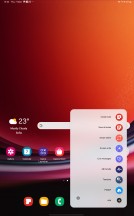

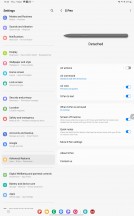
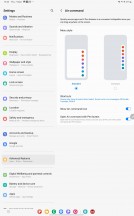
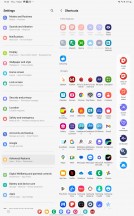
The S-Pen menu • S-Pen Settings
Air Actions with the S-Pen are also available - you can use it to control the tablet from a distance.
Performance and benchmarks
The Samsung Galaxy Tab S9 Ultra is powered by the Snapdragon 8 Gen 2 for Galaxy - it's the originally Samsung-exclusive version with overclocked CPU and GPU that has lately been made available to certain other manufacturers.
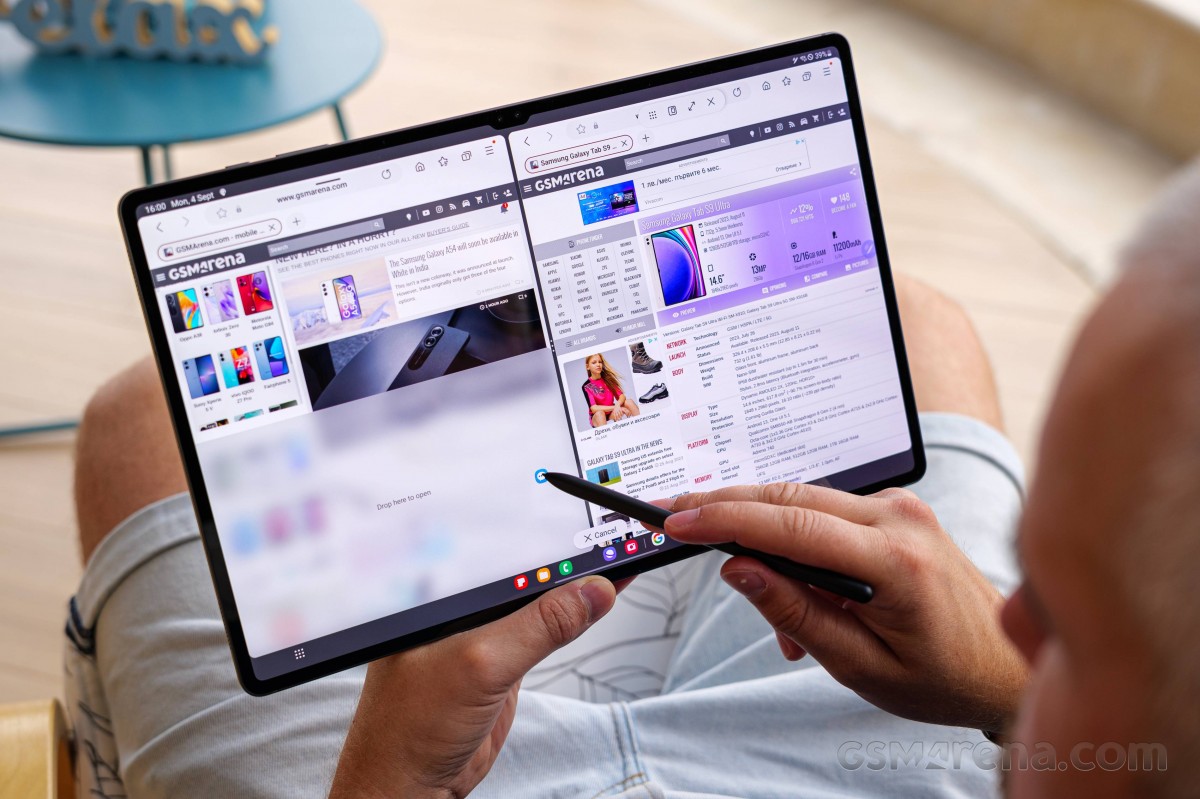
This chipset has 1x3.36 GHz Cortex-X3 prime core, 2x2.8 GHz Cortex-A715 heavy hitters, 2x2.8 GHz Cortex-A710 medium cores and 3x2.0 GHz Cortex-A510 power-saving units. The prime Cortex-X3 core is what's faster compared to the regular chipset, where it is clocked at 3.2GHz.
The Adreno 740 GPU is clocked at 719MHz in the Galaxy phones, compared to 680MHz in the regular Snapdragon 8 Gen 2-powered smartphones.
The Tab S9 Ultra uses 12GB or 16GB LPDDR5X RAM and UFS 4.0 storage chips. There are three storage options available - 256GB (ours), 512GB and 1TB.
Let's see some benchmark scores now.
Finally, let's see some stress test results.
The Galaxy Tab S9 Ultra scored 87% of CPU stability, which is an excellent result. Then it posted 60% of GPU stability, which is not that great, but no game would really use the maximum of its GPU for that long.
Overall, the Galaxy Tab S9 Ultra has the best hardware available to the mass market, and its temperature stability is relatively good. The performance is stellar; we never found a game to make the device warm enough to throttle, which is a very good thing.
Two dual-camera setups
The Galaxy Tab S9 Ultra is a peculiar tablet. It has two cameras on its back, and there are another two front cameras, inside a notch at that.
The rear cameras are the usual - a 13MP primary one with a 23mm f/2.0 lens and autofocus and an 8MP ultrawide shooter with a 13mm f/2.2 lens and fixed focus at infinity.

The front cameras are two 12MP imagers. The first has a 25mm f/2.2 lens, while the second uses a 15mm f/2.4 lens for ultrawide-angle view. The focus is fixed for both cameras.

The 13MP rear and the two supposedly 12MP front cameras use the 13MP Hynix Hi-1337 sensor with 1.0µm pixels. The 8MP rear ultrawide camera relies on an 8MP Hynix Hi-847 sensor.

The camera app is the same you'd find on every Samsung. It supports Auto HDR and Scene Optimizer, there is Night Mode for the main camera, and even a Pro mode, though the latter has no shutter speed option. Portrait mode is supported on the main and standard front cameras, too.
Photo quality
The 13MP standard camera on the back of the Galaxy Tab S9 Ultra saves excellent daylight photos with a lot of fine detail, balanced sharpness, wide dynamic range, and punchy colors. The noise is low enough, and the contrast is likable.
The 8MP ultrawide camera offers a much wider field of view. The detail is adequate, the dynamic range is again wide, and the colors are less saturated and truer to life.
The main camera saves good low-light photos, detailed, sharp, and with a wide dynamic range. The colors are realistic. The Night Mode further widens the dynamic range, makes for more saturated colors, but lowers the contrast. We are not sure if we prefer these over the standard ones.




Low-light • Night Mode • Low-light • Night Mode
The 8MP ultrawide cam photos are alright at night, though we doubt anyone would really use it. There is no Night Mode here.
The photos from the standard front camera are excellent - the subject is well-exposed, incredibly detailed, and noise-free. The dynamic range is adequate, and the colors are accurate.
The front ultrawide camera also saves superb photos with a super wide field of view. Their quality is similar to the photos from the other front cam.
Video recording
All but the rear ultrawide camera can capture 4K videos at 30fps. The 8MP UW rear cam maxes out at 1080p at 30fps.
Electronic stabilization is available across all resolutions for the rear camera, while it works only at 1080p@30fps on the front cameras. When active, the stabilization does an excellent job with a minimal toll on the video quality and minor loss of FoV.
Here are some snapshots from the videos from all cameras. They all do rather well.


Rear wide camera 4K • Rear ultrawide cam 1080p
This batch of frame grabs is from videos taken by the front cameras.
Our verdict
The Galaxy Tab S9 Ultra is the largest and the most powerful Android tablet right now. It employs everything Samsung can offer in a tablet right now and does it right. The AMOLED screen is gorgeous, the Vision booster is a great addition, and the Snapdragon 8 Gen 2 for Galaxy does impressively well under pressure.
The Tab S9 Ultra is an IP68-rated tablet with an incredibly thin metal unibody. Its bundled S-Pen is water-resistant as well, and of the most premium quality at that - the active stylus with low latency input. We do appreciate having it in the retail box.

We can argue all those cameras were an unnecessary marketing trick, and we believe the people wanting it for its large size would have bought it either way. But maybe Samsung knew better.
There is no Android tablet to rival the latest Galaxy Tab S9. They are truly the most powerful, premium and versatile offers in their segment right now.

The iPad Pro models are the real threat to the Galaxies, of course. But what the Tab S9 Ultra has that no iPad can offer?
DeX! While Apple users must go through various hoops and loops so their iPad may become something that vaguely resembles desktop, Samsung needs only a compatible mouse and keyboard. It's that easy.
And maybe that is the biggest difference between the iPads and the Galaxies - the first was never intended or designed as a laptop replacement but more like a niche product of its own, while the Galaxy was made for both. And the Tab S9 Ultra is successful at both.
The S-Pen is bundled, which is yet another big difference between iPad and Galaxy. While Apple will happily charge you for the slightest hint of accessory, you do get the pen here. And it's of the good kind - the active one with the capacitor and wireless connectivity.
Overall, if you are looking for a powerful and versatile tablet right now, the Galaxy Tab S9 Ultra is a great option at a starting price of about €1,100 for the 256GB Wi-Fi model. It can replace your laptop in almost all cases, and that should be enough for many users. But its sweet all-round hardware and software features would definitely seal the deal.
Pros
- Superb Dynamic AMOLED, bright, HDR10+.
- The fastest chip on the market with very good stability.
- Excellent loudness and sound quality from the four speakers.
- 5G connectivity, microSD slot, UD fingerprint scanner.
- The active S-Pen is great, low-latency mode, remote control with Air Actions.
- One UI 5.1 in its tablet and desktop modes is brilliant for play and work.
- Wireless DeX mode is quite powerful.
Cons
- No audio jack.
- No charger in the box.
- That screen notch was unnecessary.
from GSMArena.com - Latest articles https://ift.tt/UV2Fy1Q
via IFTTT
Bagikan Berita Ini

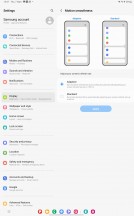
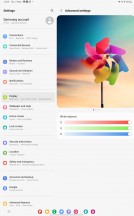
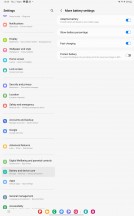
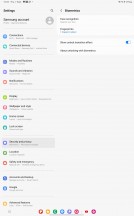
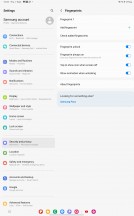
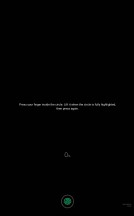

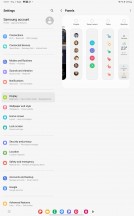
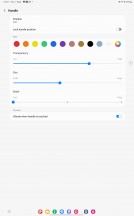

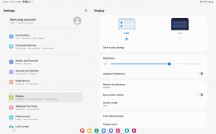

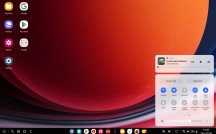
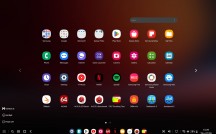
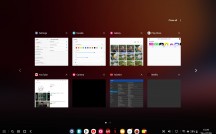
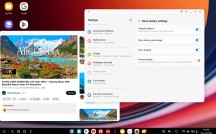
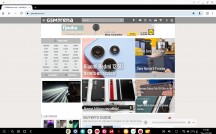
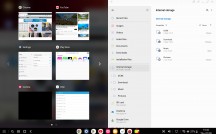
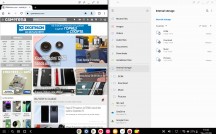
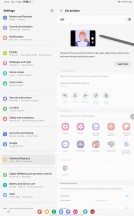
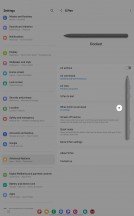
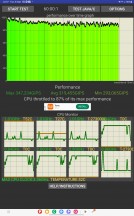
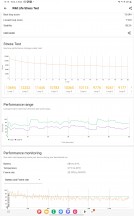
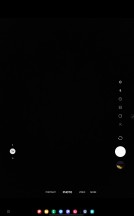
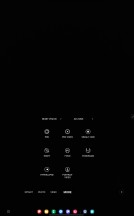

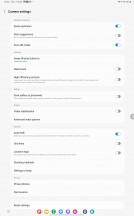










































0 Response to "Samsung Galaxy Tab S9 Ultra review"
Post a Comment